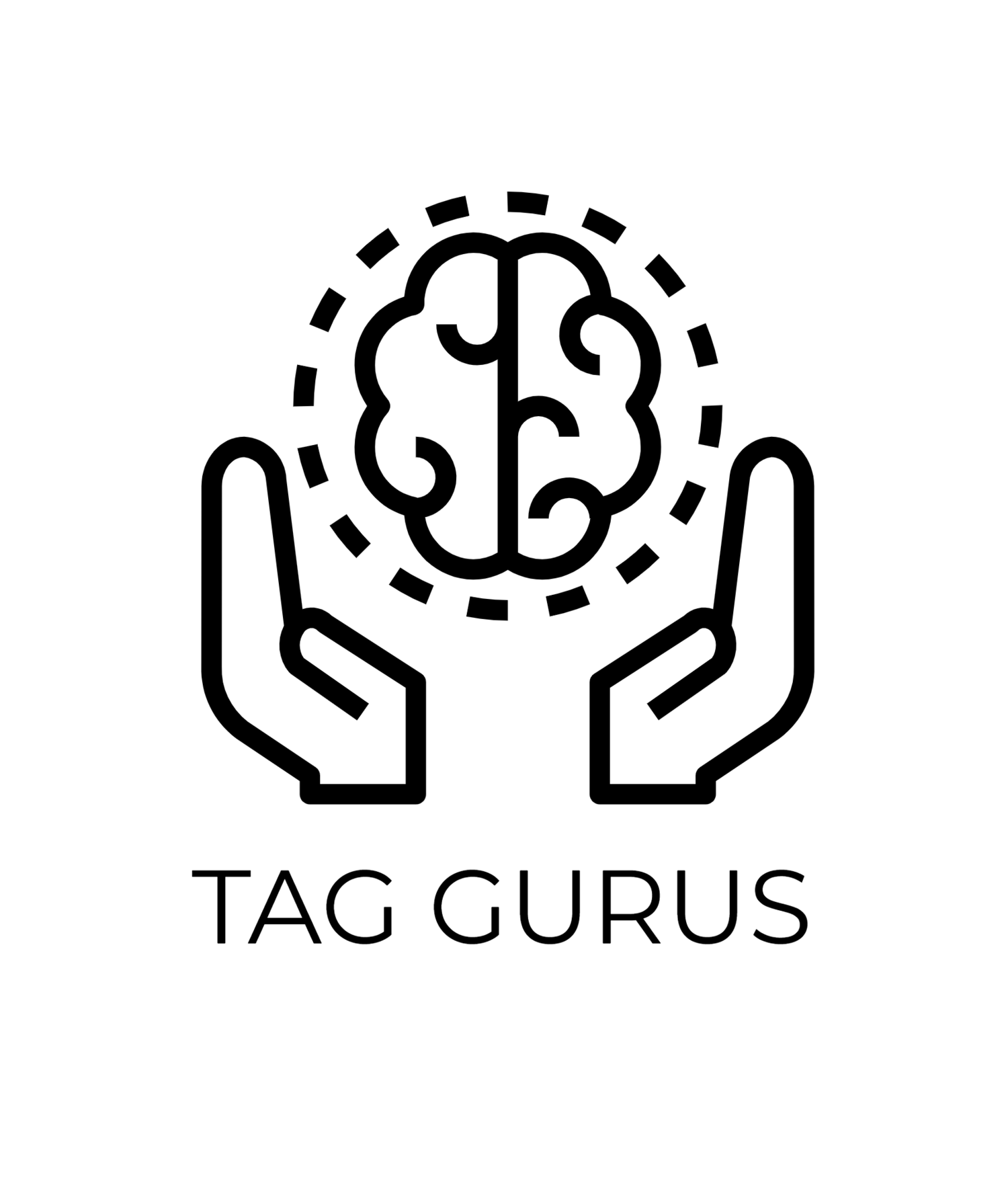How to Use GA4 to Track Form Submissions
Estimated Reading Time: 5.6 mins
Tracking form submissions is essential for understanding user interactions, lead generation, and overall conversion performance. Google Analytics 4 (GA4) makes it easy to track these events using its flexible event-based tracking system. In this guide, we’ll explore how to track form submissions in GA4 step-by-step.
Why Track Form Submissions in GA4?
Forms are a common conversion point for many businesses—whether it’s a contact form, sign-up form, or a download form. Tracking submissions can help you:
Measure conversion rates.
Identify drop-offs or errors in form completion.
Evaluate the effectiveness of campaigns driving traffic to the form.
Understand user intent and behavior on your website.
GA4 provides the tools to capture these events and generate valuable insights.
Methods to Track Form Submissions in GA4
There are two main ways to track form submissions in GA4:
Using GA4 Enhanced Measurement (Automatic Tracking)
Creating Custom Events for Form Submissions
Let’s dive into each method.
1. Using GA4 Enhanced Measurement
GA4 comes with Enhanced Measurement, which automatically tracks certain user interactions, including form submissions. Follow these steps:
Step 1: Enable Enhanced Measurement
Go to your GA4 property in Google Analytics.
Navigate to Admin > Data Streams.
Select your Web Data Stream.
Ensure Enhanced Measurement is toggled ON.
Click on the gear icon next to Enhanced Measurement and verify that Form interactions is enabled.
Enhanced Measurement automatically tracks form_start (when a user interacts with the form) and form_submit (when the form is successfully submitted).
Step 2: View Form Submission Events
Go to the Reports section in GA4.
Navigate to Engagement > Events.
Look for the form_submit event in the list.
You can also use the Realtime report to verify that form submissions are being recorded correctly.
2. Creating Custom Events for Form Submissions
If Enhanced Measurement doesn’t capture your form submissions accurately (e.g., due to custom forms or JavaScript-based submissions), you can set up custom events using Google Tag Manager (GTM).
Step 1: Set Up Google Tag Manager
Install Google Tag Manager on your website if you haven’t already.
Verify that GTM is connected to your GA4 property.
Step 2: Create a Trigger for Form Submissions
In Google Tag Manager, go to Triggers > New.
Choose Form Submission as the trigger type.
Configure the trigger to fire on All Forms or specific forms (e.g., by form ID, class, or URL).
Save the trigger.
Step 3: Create a Tag for GA4 Event Tracking
In GTM, go to Tags > New.
Select Google Analytics: GA4 Event as the tag type.
Configure the tag:
Configuration Tag: Select your GA4 Configuration Tag.
Event Name: Use a descriptive name like form_submission.
Add parameters to capture more details, e.g.,
form_name = Form ID or name
page_path = {{Page Path}}
Set the trigger you created earlier to fire this tag.
Save and publish the container.
Step 4: Test the Form Submission Tracking
Go to your website and submit the form.
Open the Preview mode in Google Tag Manager to ensure the event fires correctly.
Check the Realtime Report in GA4 to verify that the form_submission event appears.
Analyzing Form Submission Data in GA4
Once form submissions are being tracked, you can analyze the data in GA4:
1. Event Reports
Go to Reports > Engagement > Events.
Look for form_submit or form_submission (if you created a custom event).
Review metrics like total events, event count, and event parameters.
2. Conversion Tracking
To measure form submissions as conversions:
Go to Admin > Events.
Find the event (form_submit or form_submission) and mark it as a Conversion.
View the conversion data in Reports > Engagement > Conversions.
3. Explore Reports
Use Explore to create a custom report:
Analyze form submission trends.
Add dimensions like Page Path or Traffic Source to identify where users are submitting forms.
Filter by devices, locations, or campaigns to gain deeper insights.
Troubleshooting Form Submission Tracking
If form submissions aren’t being tracked correctly:
Verify that Enhanced Measurement is enabled.
Check for issues with the form’s HTML structure (e.g., missing <form> tags).
Test in Google Tag Manager’s Preview mode.
Ensure there are no conflicts with other scripts on your website.
Final Thoughts
Tracking form submissions in GA4 helps you understand user behavior, optimize your website, and improve lead generation strategies. Whether you use Enhanced Measurement or set up custom events via Google Tag Manager, GA4 provides flexible options to ensure accurate form tracking.
Start tracking today to gain valuable insights and enhance your website’s performance!