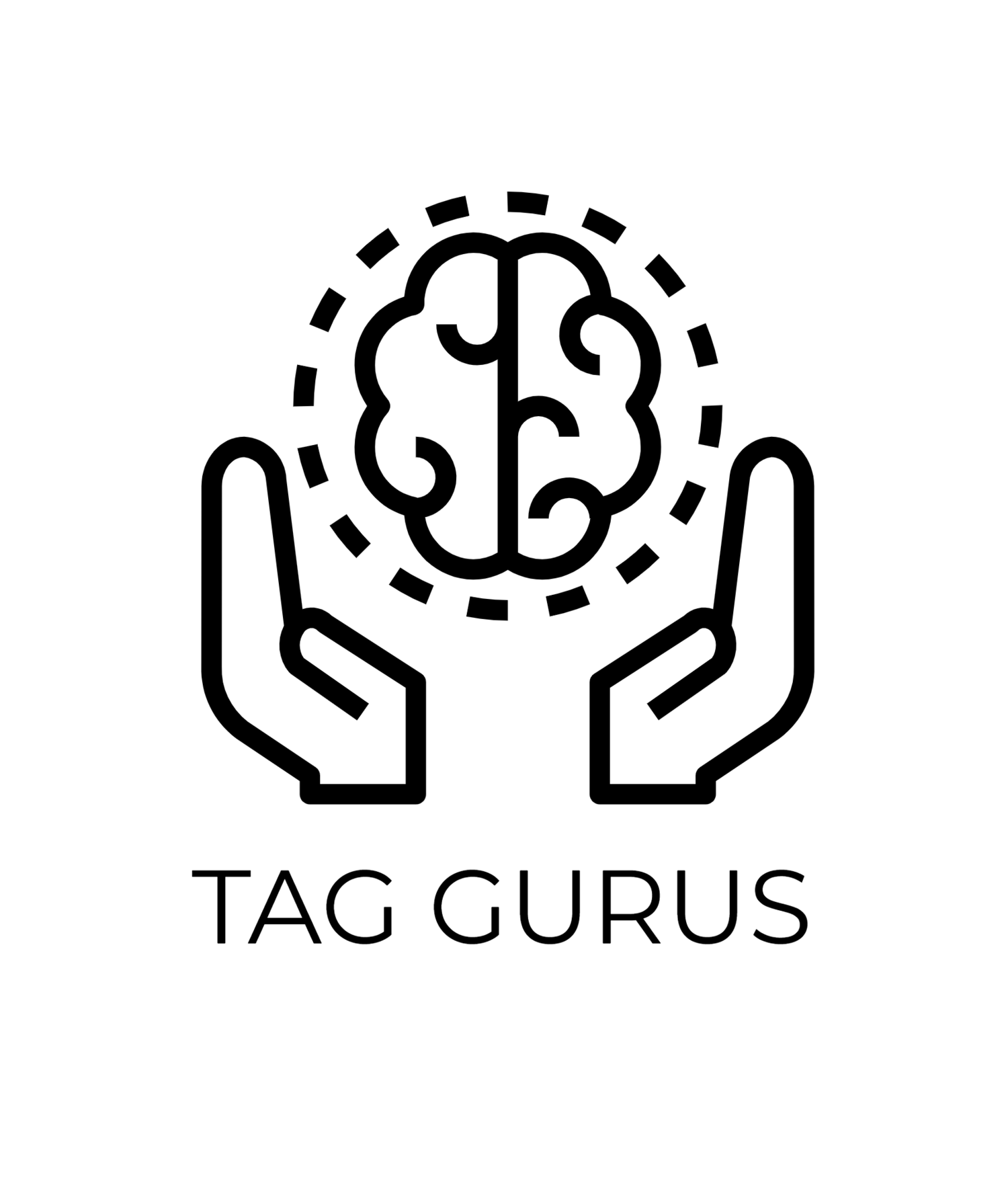Free Form Report in GA4: A Complete Guide
Estimated Reading Time: 4.5 mins
Google Analytics 4 (GA4) offers a suite of powerful tools for analyzing user behavior, and one of its standout features is the Free Form Report. This highly customizable reporting option allows you to dig deep into your data, offering flexible analysis and tailored insights. Let’s explore what Free Form Reports are, why they matter, and how to create them.
What Is a Free Form Report in GA4?
The Free Form Report is part of GA4’s Exploration tool. Unlike standard reports, which provide predefined metrics and dimensions, Free Form Reports allow you to customize the data you analyze. You can:
Select specific dimensions and metrics to focus on.
Apply filters to narrow down the data.
Visualize data in different formats like tables, bar charts, or scatter plots.
This flexibility makes Free Form Reports an essential tool for businesses looking to answer specific questions or gain a deeper understanding of user behavior.
Key Benefits of Free Form Reports
Tailored Insights
Analyze the data most relevant to your business goals, whether it’s user acquisition, conversion paths, or product performance.
Enhanced Visualization
Use various visualization types to uncover trends and patterns quickly.
Quick Analysis
Slice and dice your data in real time, making it easier to identify opportunities or troubleshoot issues.
Improved Decision-Making
Focus on actionable insights by customizing your report to highlight key metrics and dimensions.
How to Create a Free Form Report in GA4
Follow these steps to create your own Free Form Report:
Access the Exploration Tool
Log in to your GA4 account and navigate to the Explore tab on the left-hand menu.
Choose Free Form
Click on “+ Start a new exploration” and select Free Form from the available templates.
Customize Your Report
Add Dimensions and Metrics: Drag and drop the dimensions (e.g., “Country” or “Page Title”) and metrics (e.g., “Users” or “Conversions”) into the appropriate sections.
Apply Filters: Narrow down your data by applying filters, such as focusing on a specific geographic location or user segment.
Select Visualization: Choose how you want the data to be displayed—table, heat map, bar chart, etc.
Analyze Your Data
Once your report is set up, explore the data to identify trends, anomalies, or actionable insights.
Use Cases for Free Form Report
Free Form Reports are versatile and can be used for various business needs:
Understanding User Behavior: Analyze how users navigate your website or app to optimize the user experience.
E-commerce Performance: Evaluate product performance, checkout behavior, and cart abandonment rates.
Campaign Analysis: Measure the effectiveness of your marketing campaigns by tracking user engagement and conversions.
Geographic Insights: Identify which regions drive the most traffic or revenue.
Tips for Maximizing Free Form Reports
Start with a Clear Objective
Define what you want to learn from your data before setting up the report.
Use Segments Wisely
Apply segments to compare different user groups, such as new vs. returning users or mobile vs. desktop traffic.
Experiment with Visualizations
Test different visualization types to find the one that best highlights your data trends.
Save and Share
Save your customized reports for future reference and share them with your team to collaborate on insights.
Final Thoughts
The Free Form Report in GA4 is a game-changer for businesses looking to gain deeper insights into their data. Its flexibility and customization options make it an invaluable tool for optimizing your digital strategies. Whether you’re tracking user behavior, campaign performance, or e-commerce metrics, Free Form Reports empower you to make data-driven decisions with confidence.