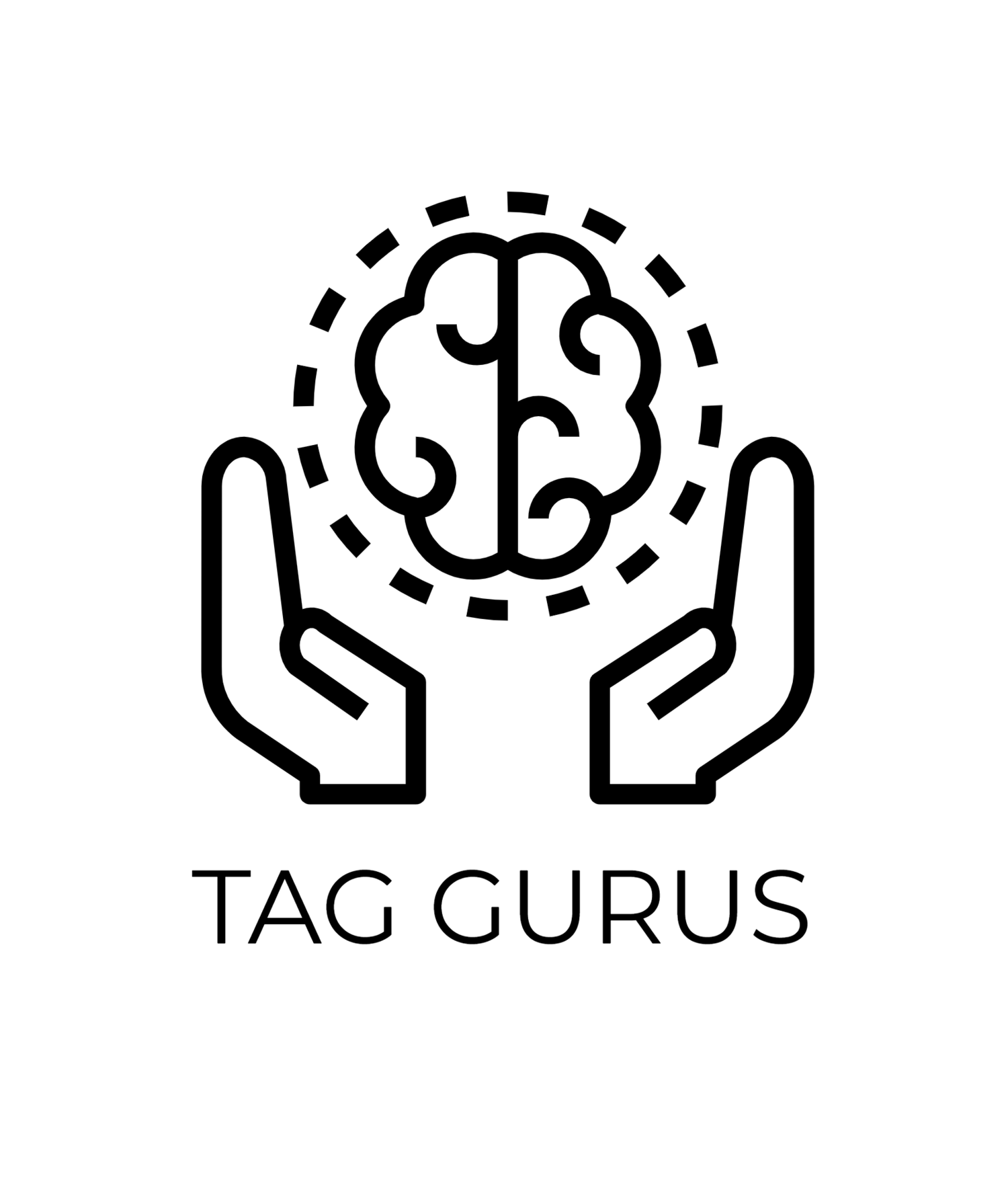Tracking Outbound Links in GA4: A Comprehensive Guide
Estimated Reading Time: 4.3 mins
Outbound links, those that lead visitors away from your website, can provide valuable insights into user behavior. By tracking these clicks, you can:
Identify popular external resources: Discover which websites your audience finds valuable.
Evaluate content effectiveness: Determine if your content is successfully guiding users towards their desired actions.
Understand user journey: Gain insights into the complete user journey, from landing page to exit.
Enabling Outbound Link Tracking in GA4
Navigate to Admin: Login to your GA4 account and head to the "Admin" section.
Access Data Streams: Under the "Property" column, click on "Data Streams."
Select Your Data Stream: Choose the data stream corresponding to your website.
Enable Enhanced Measurement: Ensure the "Enhanced Measurement" toggle is switched on. This feature automatically tracks a variety of events, including outbound clicks.
Viewing Outbound Link Data in GA4 Reports
Once you've enabled outbound link tracking, you can access the data within GA4 reports. Here are some key areas to explore:
Events Report: This report shows all events that have occurred on your website, including outbound clicks.
Exploration: Use the Exploration tool to create custom reports and analyze outbound clicks in more detail. You can filter by event name, source, and destination to gain specific insights.
Advanced Techniques for Outbound Link Tracking
Custom Events: Create custom events to track specific outbound links or categories of links. This allows for more granular analysis.
Data Studio: Leverage Google Data Studio to create visually appealing and interactive reports that visualize your outbound link data.
URL Builder: Use URL Builder to add UTM parameters to your outbound links, providing additional tracking information.
Event Filters: Apply event filters to narrow down the data you see, such as only showing outbound clicks from specific pages or to certain domains.
Key Considerations
Filtering and Segmentation: Use filters and segments to analyze outbound clicks for specific demographics, traffic sources, or time periods.
Data Limitations: While GA4 provides valuable data, it may not capture every single outbound click, especially for complex websites or dynamic content.
Privacy and Compliance: Ensure that your outbound link tracking practices comply with relevant privacy regulations and user expectations.
Use Cases for Outbound Link Tracking
Content Optimization: Identify underperforming content and improve it based on outbound click data.
Link Building: Analyze which external links are most effective in driving traffic to your website.
User Experience: Understand how visitors navigate your website and identify areas where improvements can be made.
Competitor Analysis: Track outbound clicks to competitor websites to gain insights into their content strategy.
Best Practices for Outbound Link Tracking
Clear and Relevant Links: Ensure that your outbound links are clear, relevant, and provide value to your users.
Regular Analysis: Monitor outbound link data regularly to identify trends and make data-driven decisions.
Experimentation: Test different approaches to outbound links, such as adding call-to-actions or using pop-ups, to see what works best.
Consider User Experience: Avoid excessive outbound links, as too many can be overwhelming for users.
Conclusion
Tracking outbound links in GA4 is a powerful tool for understanding user behavior and optimizing your website. By following these steps and exploring advanced techniques, you can gain valuable insights into where your visitors are going and why, enabling you to make data-driven decisions to improve your content strategy and user experience.