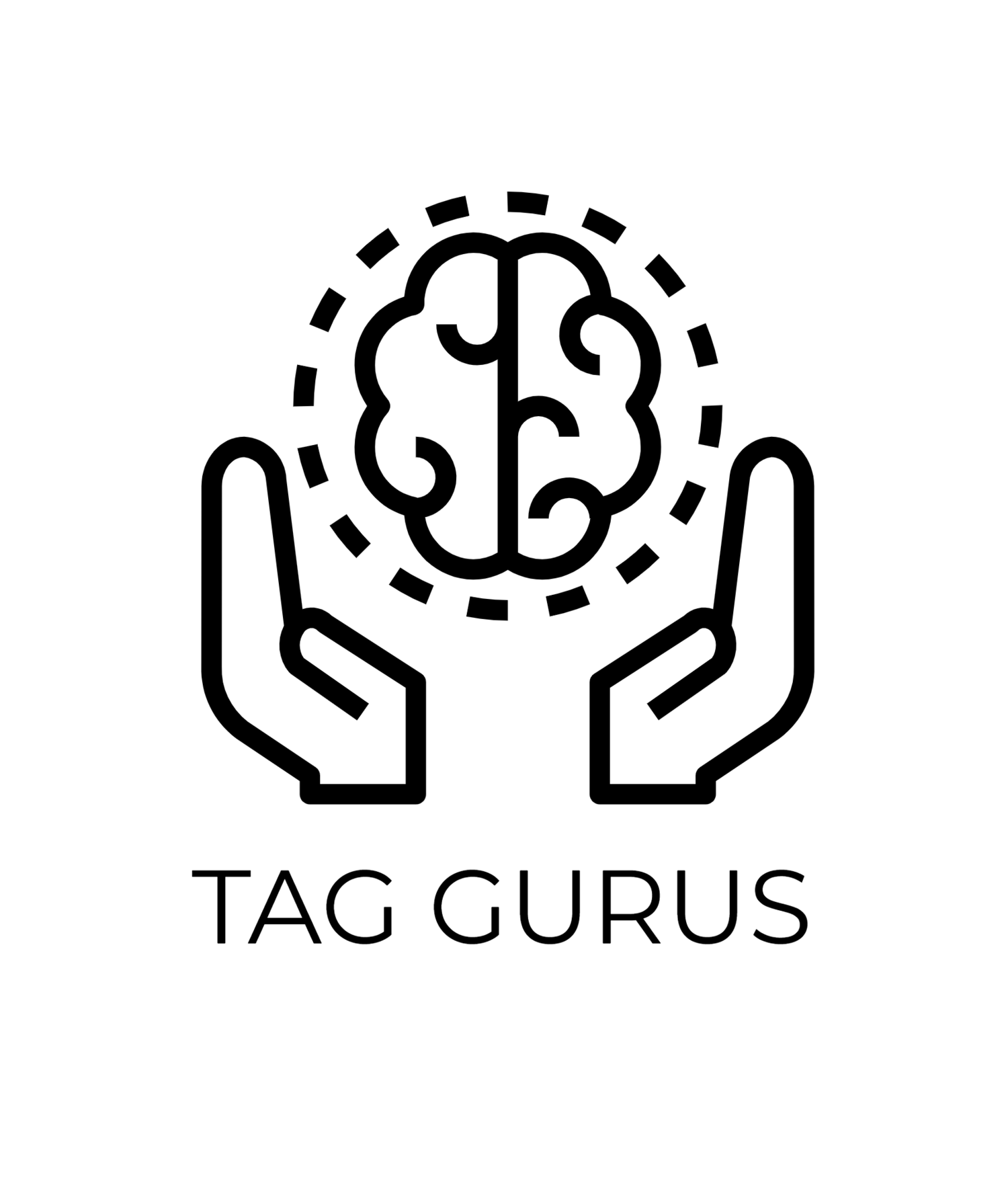How to Use GA4 Libraries for Custom Analytics Reports
Estimated reading time: 4.3 min
Google Analytics 4 (GA4) is a game-changer for understanding user behavior, and its Libraries feature can help you build tailored reports to suit your business needs. With custom analytics reports, you can focus on metrics that matter the most and optimize your strategies accordingly. Here’s a step-by-step guide to using GA4 Libraries for creating custom analytics reports.
What Are GA4 Libraries?
GA4 Libraries allow you to organize and customize your reports within the GA4 interface. You can create new reports, modify existing ones, and structure them into collections for easy access. This flexibility ensures your analytics dashboard reflects your unique business objectives.
Steps to Use GA4 Libraries for Custom Reports
1. Accessing the Libraries
Navigate to your GA4 property and click on "Reports" in the left-hand menu.
Scroll down and select "Library" at the bottom of the Reports menu.
2. Create a New Report
In the Library, click "Create New Report" or modify an existing report.
Choose from different report types like Overview, Detail, or Exploration reports.
Name your report to reflect its purpose, e.g., “Conversion Funnel Analysis.”
3. Customize Report Metrics and Dimensions
Select metrics (e.g., sessions, conversion rates) and dimensions (e.g., traffic source, device type) that align with your goals.
Apply filters to narrow the focus, such as specific campaigns or geographic locations.
Add segments to compare user behaviors, like mobile vs. desktop users.
4. Build Collections
Organize your reports into Collections, which act as folders.
For instance, you can create collections like “Acquisition Reports” or “E-Commerce Performance” to group related reports.
5. Publish and Share
Once satisfied, click "Publish" to make the reports available in your GA4 interface.
Share access with your team to ensure everyone has the insights they need.
Pro Tips for Effective Custom Reports
Focus on Business Goals
Tailor your reports to highlight KPIs relevant to your business, such as customer acquisition costs, retention rates, or product sales.
Use Exploration Features
Leverage GA4’s Exploration tools like Funnel Analysis and Path Exploration to dig deeper into user behavior.
Combine with External Tools
Export data from GA4 to tools like Google Data Studio for enhanced visualization and storytelling.
Benefits of Using GA4 Libraries for Custom Reports
Time-Saving: Organizing frequently used reports in Libraries ensures quick access.
Personalization: Tailor your analytics to focus on what’s most important to your business.
Actionable Insights: Simplify decision-making by highlighting key metrics in custom reports.
Final Thoughts
GA4 Libraries empower businesses to create custom analytics reports that focus on their specific needs. By leveraging this feature, you can organize your data, track performance, and make data-driven decisions more effectively.
Start exploring GA4 Libraries today and unlock the full potential of your analytics!