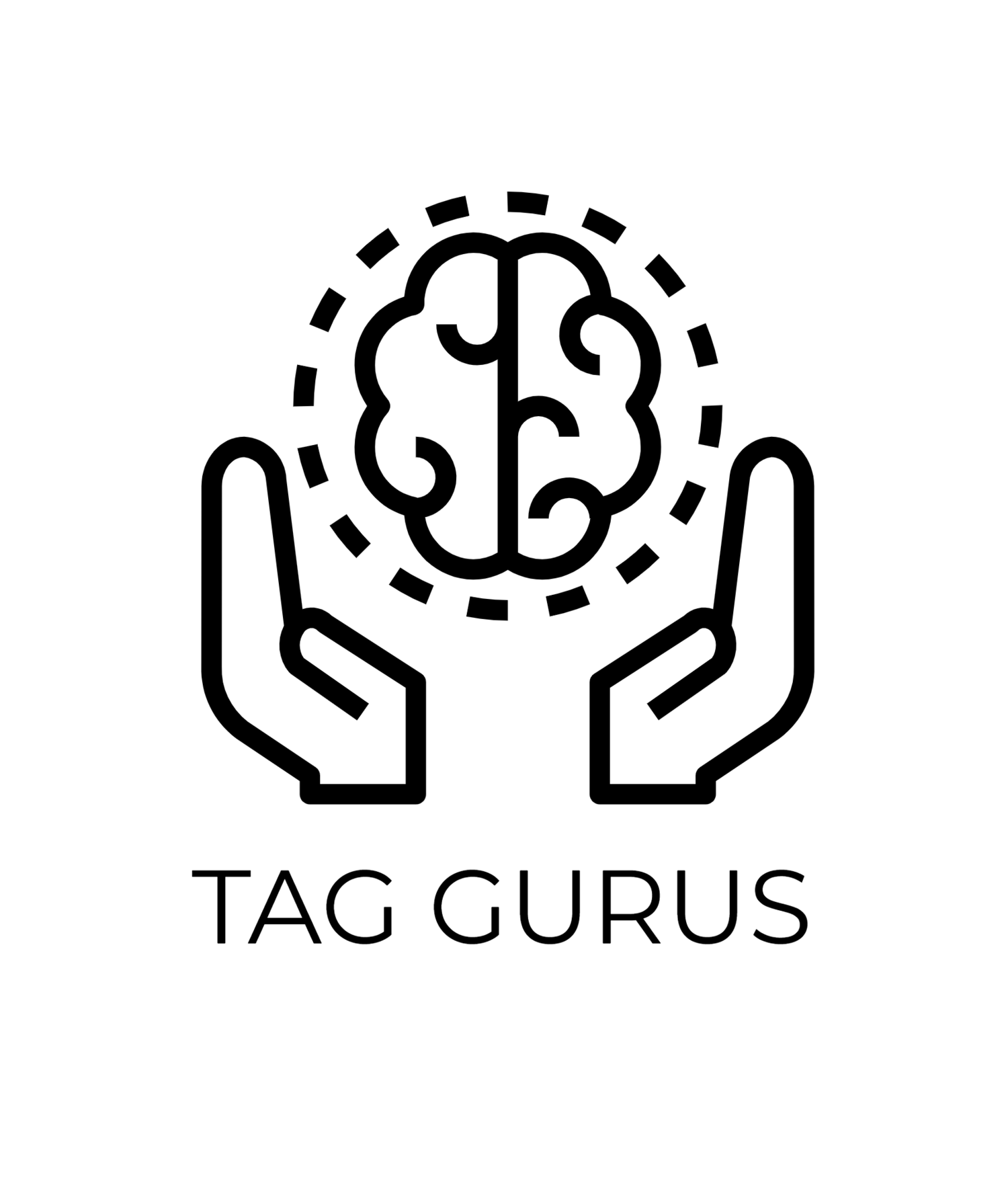How to download historical data from Google Analytics?
Estimate Reading Time: 5.3 mins
Moving from GA3 to Google Analytics 4 (GA4) is a big change for digital marketing analysis. Many are smoothly transitioning, but there's a problem: old GA3 data will soon be unavailable. This data isn't just numbers; it holds important insights about customers, campaigns, and digital growth.
But don't worry! You can still see your old data until July 1st, 2024. After that, Universal Analytics will be gone forever, along with all your stored visitor information. So businesses need to find ways to keep it safe. This shift isn't just about using new tools, it's about saving old insights to help plan future marketing strategies.
Preserving Your GA3 Data: Smart Strategies for Marketers
To save your GA3 data, you should export it and store it somewhere safe. Some companies export their GA3 data to other analytics tools. But this can be tricky because not all tools can import all your GA3 data.
It's best to export your data to a place where you have full control. This ensures you can access and use it however you want. You can still import it into other tools later, but you won't face any limitations.
Make sure to export all your GA3 data before July 1st, 2024, keep it safe, and you can import it whenever you need to.
Why It's Crucial to Keep Your GA3 Data?
Quality: Losing old data means losing valuable information, affecting the overall data quality.
Stability: Having old data helps maintain stability by understanding past trends and anomalies.
Understanding Trends: Older data helps you see long-term trends and distinguish them from short-lived fads.
Comparisons: It's hard to compare current performance without past data for reference, like comparing yearly growth.
Setting Goals: Past data helps set realistic future targets because you know where you've been.
Predictions: Historical data is key for making accurate predictions, especially with tools like predictive analytics.
Decision-Making: Less data means more risk in decision-making, from budgeting to prioritizing projects.
Options for Exporting Google Analytics Data
Send it to BigQuery: If you're using Google's paid 360 version of UA, or even the free GA4, you can directly export your data to Google BigQuery. This is great for handling lots of data and combining it with other sources like your website's CMS or CRM.
Try a third-party tool: There are tools like Supermetrics that can help move your UA or GA4 data to your preferred database or warehouse. The best option depends on factors like your budget and existing toolset.
Use Google Analytics Dev Tools: Google Analytics has tools like Query Explorer that let you create custom reports using their Core Reporting APIs.
Google's Spreadsheet Add-on: Google's own Spreadsheet Add-on lets you import UA data directly into Google Sheets. This makes it easy to analyze and visualize your data in a familiar environment.
Do it manually: If you prefer, you can manually export your data from Google Analytics. Just customize your report, hit "EXPORT," choose your format, and save it. But remember, this can be time-consuming and might have limitations, especially with large datasets.
Final Thoughts
As we get closer to July 2024, it's super important to save our GA3 data. Moving to Google Analytics 4 isn't just a tech update—it's a big change in how we use digital marketing info. The old data from GA3 is like a base for making new strategies in GA4.
To switch smoothly, we need to plan well, export data efficiently, and blend our old data with GA4's cool new tools. This way, we keep using what we learned in the past to make better plans for the future.
Alright, let's wrap this up. When it comes to exporting your Google Analytics data, the best choice boils down to what you need and what works best for you. We're here to help you figure that out. Whether you're focused on formats, customization, automation, data size, or compatibility, TagGurus will guide you to the perfect solution. Our goal is to make sure your transition is smooth, your insights are protected, and your decisions are well-informed in this ever-changing world of digital analytics.