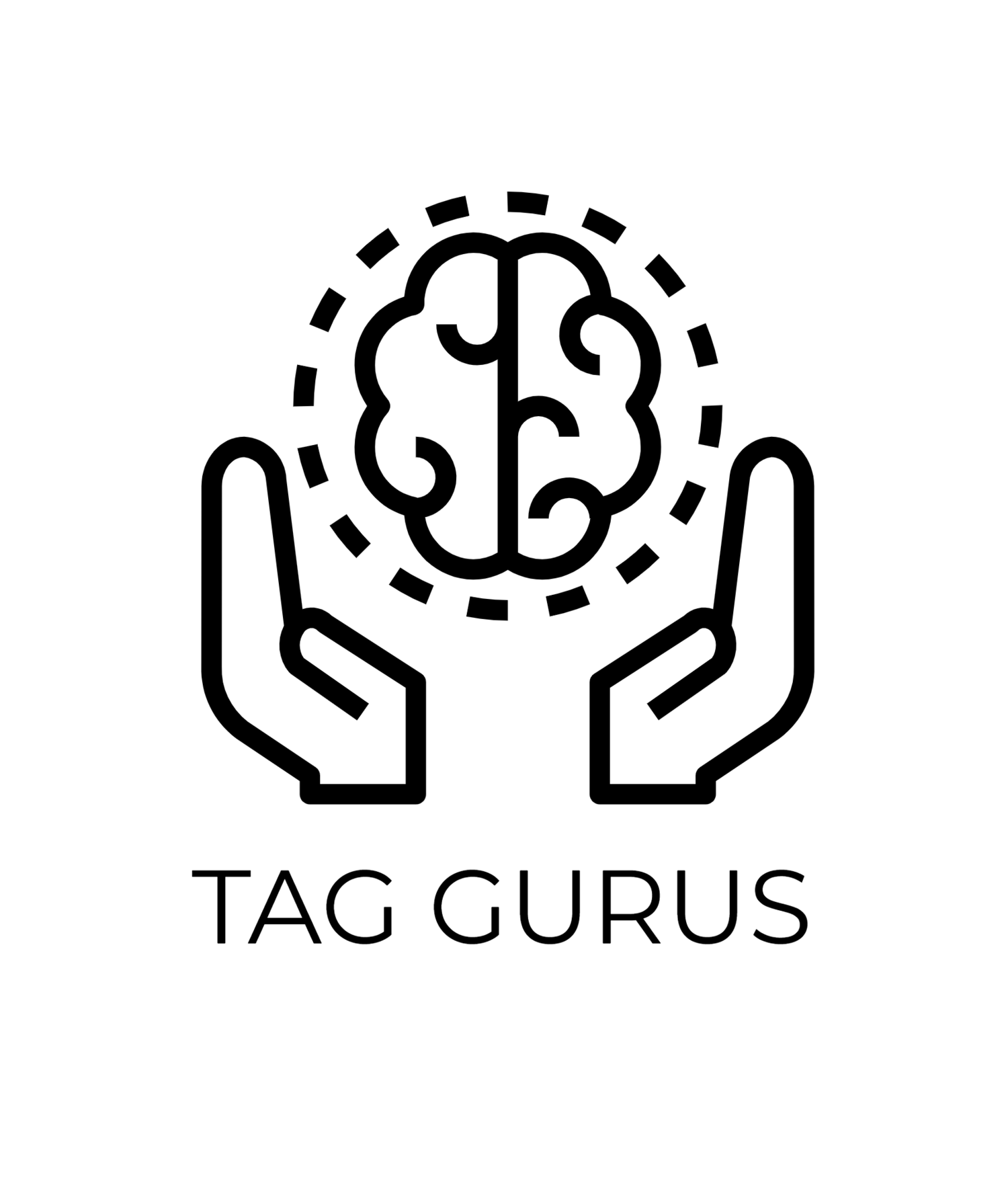Anomaly Detection in Google Analytics 4
Estimated Reading Time: 4.5 mins
In the fast-paced world of digital analytics, spotting unexpected changes in data can be crucial. That’s where Anomaly Detection in Google Analytics 4 (GA4) comes in handy. Anomaly detection in GA4 helps identify unusual spikes or drops in your data, making it easier to catch and respond to trends, errors, or opportunities as they happen.
In this guide, we'll break down what anomaly detection is, how it works in GA4, and why it’s a valuable tool for any marketer.
What is Anomaly Detection?
Anomaly detection is a feature in GA4 that uses machine learning to analyze historical data, automatically flagging any unusual data patterns. For instance, if your usual daily traffic is 500 users and suddenly jumps to 1,000 users, GA4 can detect this as an anomaly.
GA4 flags both positive and negative anomalies. Positive anomalies indicate a spike, while negative anomalies indicate a drop below the expected range. These insights can help you quickly identify if a marketing campaign is overperforming, underperforming, or if there are technical issues impacting user traffic.
How Does Anomaly Detection Work in GA4?
GA4 uses machine learning models to analyze your past data and calculate the typical range for specific metrics. Here’s a quick look at the process:
Data Analysis: GA4 takes past data to understand average performance levels for metrics like users, sessions, or conversions.
Range Calculation: Based on these averages, it calculates an expected range for each metric.
Anomaly Alert: If the metric falls outside this range, GA4 flags it as an anomaly.
For example, if your page views are typically between 800–1,200 daily and suddenly reach 1,500, GA4 will identify this as a positive anomaly.
Why Use Anomaly Detection?
Anomaly detection helps you stay proactive. Here are a few reasons why this feature is so useful:
Quickly Spot Trends: You can detect unexpected spikes or drops in user behavior, helping you adapt marketing strategies in real-time.
Identify Technical Issues: Drops in traffic could mean tracking issues or website downtime, allowing you to troubleshoot immediately.
Optimize Campaigns: If a campaign performs exceptionally well or poorly, anomaly detection highlights it, helping you decide where to focus your budget and efforts.
Where to Find Anomaly Detection in GA4
To use anomaly detection in GA4, go to your Explore section and create a new exploration report. Within the report, you can select metrics (like Users or Conversions) and apply Anomaly Detection as an analysis tool. GA4 will automatically display alerts if any anomalies are detected within the selected time frame.
Best Practices for Using Anomaly Detection in GA4
Set Clear Goals: Know what metrics matter most to your business (e.g., traffic, conversions). Focus anomaly detection on these for the best results.
Use Relevant Time Frames: Choose a reporting period that gives the machine learning model enough data to spot genuine anomalies. Weekly or monthly views are often effective for spotting meaningful trends.
Investigate Further: When you see an anomaly, look deeper. Check if it correlates with campaigns, site updates, or other events that could explain the shift.
Final Thoughts
Anomaly detection in GA4 is a powerful tool for any digital marketer. By automatically flagging unexpected changes, it allows you to take quick action, making it easier to capitalize on opportunities or fix issues before they affect your business. Next time you're analyzing your GA4 data, remember to activate anomaly detection and let machine learning help you keep an eye on the unexpected.
With anomaly detection, staying on top of your data becomes easier—and much more insightful!